
Group Queues: Sequential Profile Execution in SyncBack
Author: Swapna Naraharisetty, 2BrightSparks Pte. Ltd.
In SyncBack, a group, queue or group queue refers to a set of profiles executed in a pre-defined order.
The main differences between a group and a queue are outlined as follows:
- Profiles within a group can be set to run either concurrently (in parallel) or sequentially, while profiles in a queue are run only in the sequential order.
- When a group is run, the profiles within it are executed immediately, even if there are profiles currently in progress. Conversely, profiles within a queue are executed only when no other profiles are currently running. Thus, queues are useful in scenarios where constraints related to resources such as memory or bandwidth are present.
SyncBack V11 introduced the Group Queue, which combines the functionalities of both a group and a queue. Through the Group Queue feature, a profile can be added to a queue multiple times, offering enhanced flexibility. Furthermore, it provides the ability to assign a specific action to each profile in the group queue, such as running in simulation mode, initiating a rescan, or performing an integrity check on your files.
How To Create A Group Queue
- Run SyncBack and click on the New button to create a new group queue.
- Enter a name for your group queue, e.g. Group Queue.
- Tick the options This is a group profile and Run profiles in a queue. Afterwards, click the Done button.
- A notification will inform you that the Profile Setup window is about to appear. Click the OK button.
- The Group Profile Setup window will open.
- Now, you can include or exclude profiles from the group queue by using the <, <<, >, and >> buttons. Additionally, you can arrange the profiles within the group by choosing one or more profiles and clicking on the up and
down buttons on the right.
Furthermore, you can customize the execution of a profile in the group queue. Simply right-click on the profile and select your desired option from the pop-up menu. For example, you can configure the profile in a queue to run in simulated mode. - Click the OK button to save the group queue.
- Run the group queue to execute the profiles within it sequentially when no other profiles are running.
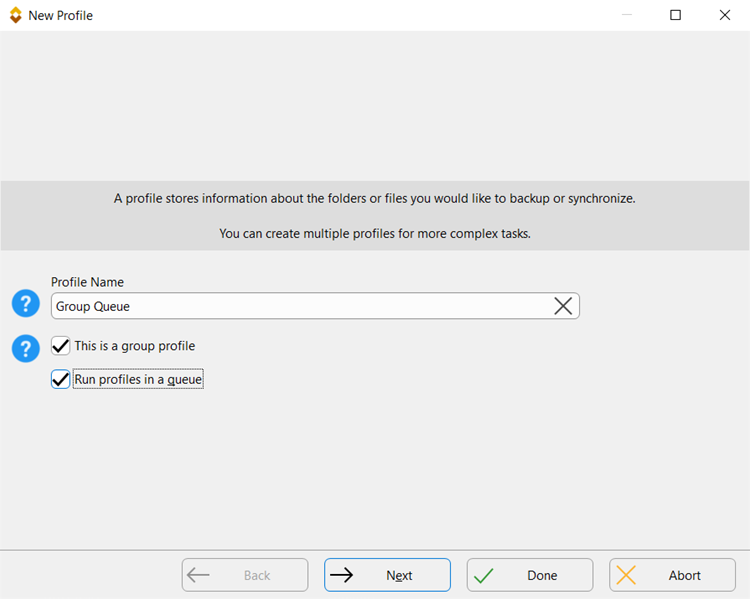
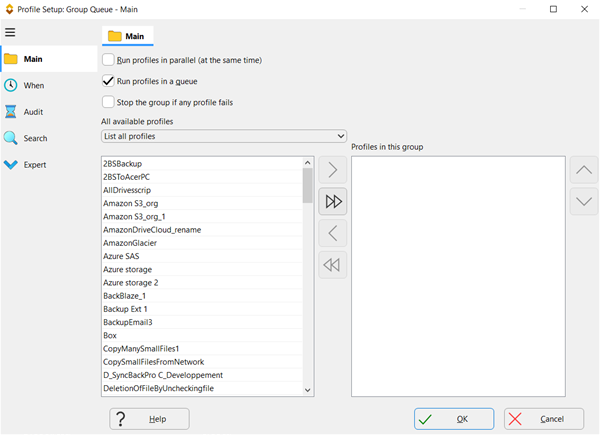
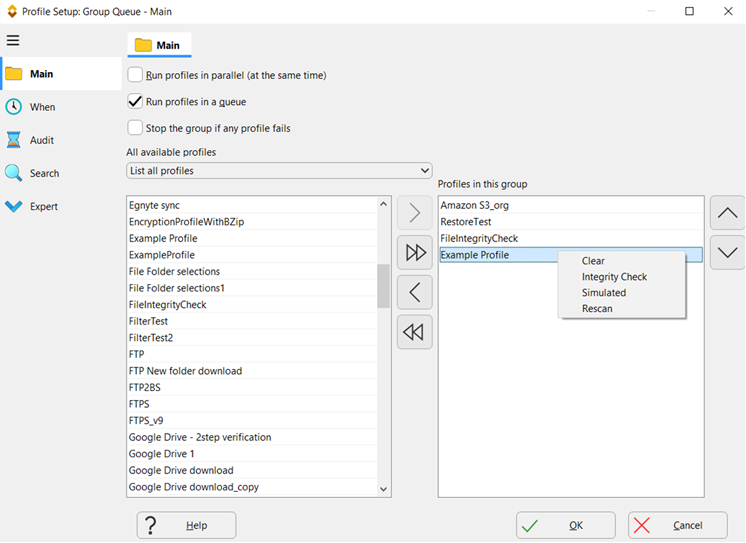
Important Things to Note
- Since a profile can be added multiple times to a group queue, running a new instance of the group queue is possible even when the profiles within it are already in progress. However, this is not possible with traditional groups, as only one instance of a profile within a group can run at any given time.
- Group queues do not support the inclusion of other groups.
- Profiles within a group queue are executed in a sequential order.
- When a group queue is scheduled, the profiles within it are executed at the scheduled date and time, instead of being added to a queue. This is because, the Windows Task Scheduler starts a new instance of SyncBack to execute a task, thereby eliminating the existence of a queue with profiles in it.
Conclusion
Group queues streamline backup execution and ensure efficient resource utilization. With group queues, organizations can significantly enhance their data protection strategies and ensure their business continuity.
Noted Customers
© 2003-2025 2BrightSparks Pte. Ltd. | Home | Support | Privacy | Terms | Affiliate Program















