
Delta Copy
Author: Swapna Naraharisetty, 2BrightSparks Pte. Ltd.
What is a Delta Copy?
Delta Copy is the process of copying the differences between an original file and a modified version of the file, instead of copying the whole file again to the backup location. With Delta Copying, only the changed parts of a file are copied, when the original file is present on destination. Thus, the Delta Copy method is applied only to modified files, but not to new files (because a new file is copied in its entirety to destination).
What are the benefits of using Delta Copy?
Delta Copy minimizes the amount of storage space required to store large backup files on destination locations. It also reduces the bandwidth, transfer costs and backup time required to transfer large files to remote locations.
Delta Copy is mainly used when backing up very large files that change frequently or when performing continuous backup of huge files such as virtual machine (VHD) files, Outlook PST files or database files over a network with a limited bandwidth.
What are the drawbacks of using Delta Copy?
Delta Copy is a very CPU intensive task that can take time. As Delta Copy is typically used with huge files, it can take a long time to create a patch file. It’s a trade-off: you can have a quicker backup (without Delta Copy) or a slower backup that uses less bandwidth and storage (with Delta Copy).
If it’s important that your backup files are identical to the original files, then you will not want to use Delta Copy. A patch file is a compressed copy of just the differences, so it’s not identical to the original file (until it is restored using SyncBack).
How Delta Copy works?
Assume you want to make a backup of a large Outlook PST file:
- In the first backup run with Delta Copy enabled, SyncBack copies the entire file to your backup location.
- Prior to the next run a new email has been received and the PST file has been changed.
- Now, if you run the profile again, SyncBack creates a patch file (or a delta file) that contains the differences between the original file & the modified file and copies it to destination. On the destination you have the original file and the patch file.
- This process is repeated when new changes are made to the PST file.
The patch files are much smaller in size than the original file. So, backing up a patch file is very efficient as it involves transferring smaller amounts of data in each run. This process dramatically reduces the transfer and storage costs. In addition, SyncBack stores the patch files in compressed form, therefore a lot of storage space is saved in the backup location.
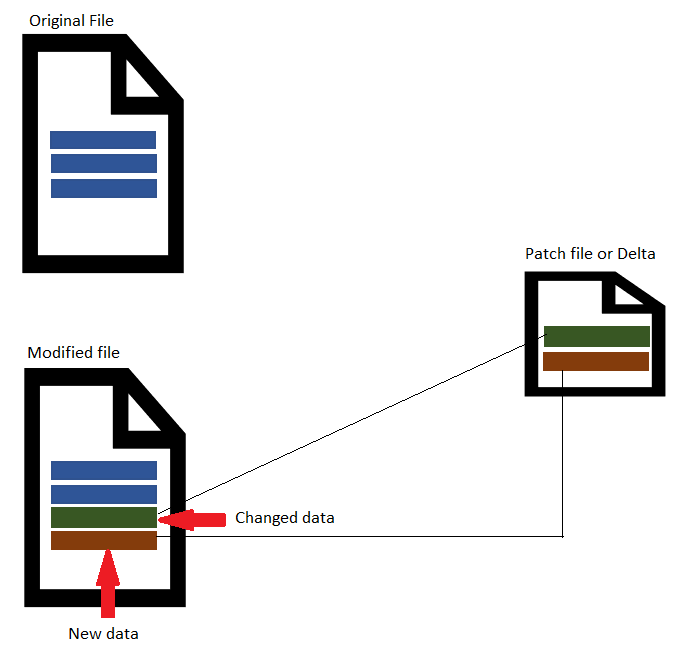
How to enable Delta Copy in SyncBack?
Delta Copy/Delta Versioning in SyncBack is an enhancement to the File Versioning feature. Therefore, you need to enable File Versioning before activating Delta Versioning.
With Delta Versioning enabled, three types of files are created:
Base Files: These are the main files that are used to recreate the original file. Base files are not deleted until all patch files linked to it are deleted.
Hash Files: These are special files used to create patch files without needing the original file. They are cached locally to improve performance. There is one hash file per base file. A hash file is not deleted until the base file is deleted.
Patch Files: The patch files contain the differences from an original (base) file. There are one or more patch files per base file. Once all patch files are deleted, the base file and hash file are deleted.
Procedure to enable Delta Versioning in your profile:
1. Modify the profile and go to the Versioning > Delta settings page
2. Tick the option ‘Enable delta versioning on Source/Left’ or ‘Enable delta versioning on Destination/Right’ depending on which side (source/destination side) you have enabled file versioning.
3. Configure the option ‘Minimum file size (MBytes) for a delta to be created’ to specify the minimum file size required to create delta versions. If the file size of your original file is smaller than the size specified, then delta versions are not created and only file versions are created. The default value of the minimum file size is 250MB and the minimum file size required is 10MB.
4. Set the ‘Disk space to use (MBytes) to cache delta hash files’ option to specify the amount of disk space to use to cache hash files in the default temporary files directory.
5. You can click on ‘Delta Filters’ button and specify the file types to use for delta versioning. By default, all files will be delta versioned.
Restoring from Delta Versions is an easy and straight forward process. Simply run the profile in restore mode and SyncBack will reconstruct the files using the base files and patch files.
SyncBack Touch and Delta Copy
Delta-copy works somewhat differently when used with SyncBack Touch. When SyncBackPro/SE is used with Touch you can configure the profile to transmit the file differences as deltas over the network. When used, SyncBack and Touch work together to find the differences (deltas) between the contents of files. They can create the deltas, transmit them and rebuild the files locally (using the original file and the delta). The advantage is that files are stored as-is and not in delta form (they are only transmitted as deltas).
If you are transferring very large files, e.g. virtual machine disk images, over bandwidth limited networks then the benefits can be large. It is essentially a trade-off between CPU usage (increased) and network usage (decreased).
Conclusion
SyncBackPro/SE support the Delta Copy feature. If you are backing up large files over a network, and if the files keep changing every day, then we suggest using the Delta Copy feature in SyncBack to copy only the blocks that are changed instead of copying the entire file again to the destination. Use Delta Copy and save your network bandwidth and storage space costs.
Noted Customers
© 2003-2025 2BrightSparks Pte. Ltd. | Home | Support | Privacy | Terms | Affiliate Program















