
A Guide to Using HashOnClick
HashOnClick is very simple to use, and can be used via a context menu item in Windows File Explorer, via the Property Sheet for a file or via the command prompt. First we’ll explain the simplest way to use it: via Windows File Explorer.
Brief Explanation (Windows File Explorer)
In Windows File Explorer select the files you want the hash values calculated for, click the right mouse button, and select Calculate Hash Value, then select the appropriate hash type from the pop-up sub-menu (e.g. MD5). The values will then be calculated and displayed. You can then copy the data to the clipboard, for pasting in another application, or save the results to a file.
Detailed Explanation (Windows File Explorer)
Windows File Explorer lets you browse and select any file or folder on your local computer, as well as showing the files and folders on connected devices like CD, DVD, USB External Drives, Memory Sticks etc.
Open Windows File Explorer by right clicking the Windows logo (previously the Start button). A pop-up menu will appear. Select File Explorer:

![]() Alternatively you may wish to quickly open Windows File Explorer by pressing the Windows and E keys:
Alternatively you may wish to quickly open Windows File Explorer by pressing the Windows and E keys:

Windows File Explorer will now open showing your folders, files, and connected drives etc.
The example below shows how Windows File Explorer has been used to browse the Documents folder. On the right panel a text file called Example has been right clicked with the mouse button, and the menu item Calculate Hash Value has been selected from the pop-up menu. A sub-menu also appears showing the types of Hash Values that can be calculated. In this example we select MD5:

![]() Note that different hash values will have different probabilities of confirming an exact match. Sometimes external sources like websites may only provide a particular hash value to compare against.
Note that different hash values will have different probabilities of confirming an exact match. Sometimes external sources like websites may only provide a particular hash value to compare against.
An MD5 hash value is a 32-character string that identifies the contents of a file. If two files have the same contents then it is extremely probable they will have the same MD5 hash value. Here's the resulting window for the MD5 Hash Value:

You may alternatively select the SHA-1 hash value from the 'Calculate Hash Value' sub-menu:
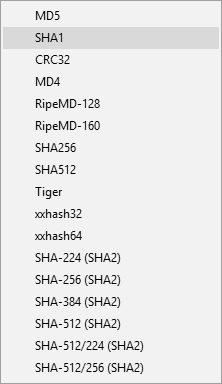
An SHA-1 hash value is a 40-character string that identifies the contents of a file. If two files have the same contents then it is guaranteed they will have the same SHA-1 hash value. Here's the result for the SHA-1 Hash Value:

Finally, you might select the CRC32 Hash Value. A CRC32 hash value is an 8-character string that identifies the contents of a file. If two files have the same contents then they will probably have the same CRC32 hash value. The Zip format uses CRC32 values to verify the contents of files. Here's the CRC32 Hash Value for the same file:
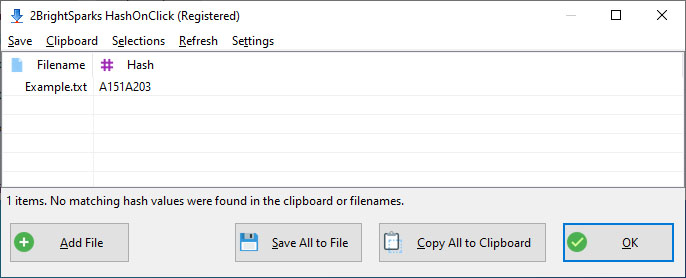
You can now save the value to a file. Clicking the Save All to File button will open an Explorer type window. Using the left navigational buttons and drop-down menu, browse to the location to where you would like to save the hash value and click Save:
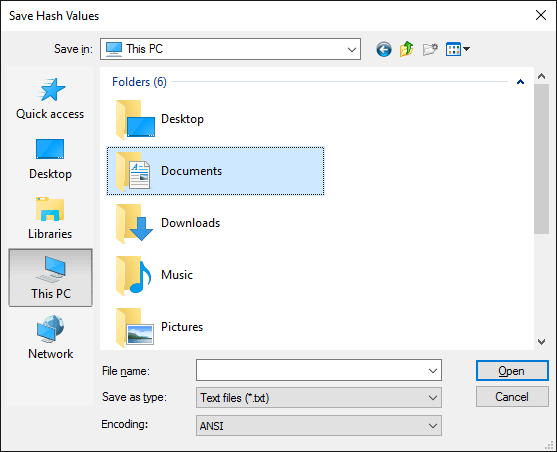
You may also copy the hash value to the clipboard using the Copy All to Clipboard button:

Click the OK button to exit HashOnClick.
By using the Property Sheet extension you can calculate multiple hash values at the same time for a single file. To do this, open Windows File Explorer, right-click on a file and select Properties from the pop-up menu. Then go to the HashOnClick tab:

You can select the hash values you want calculated by toggling the check-box next to hash name. Click the Hash button to calculate the hash values. If you right-click on the hash list you can copy the hash values to the clipboard, change the selections, etc. Your hash selections are saved so that next time you open this tab the same hashes are automatically selected.
First, please note that using HashOnClick via the command prompt is for more advanced users. You do not need to use the command prompt to calculate hash values. Using Windows File Explorer is the preferred method (see the section above for details).
HOC.exe (in the HashOnClick installation folder) is the command line version of HashOnClick.
For a list of command line parameters run HOC.exe -? (or HOC.exe –help) from the command prompt (you need to be in the HashOnClick installation folder):
HOC.exe [-timer] [-test] [-lower] [-expect hash] [-progress] [-altout | -altout2 | -altout3] [-crc32 | -crc128 | -md5 | -sha1 | -md4 | -ripemd128 | -ripemd160 | -sha256 | -sha512 | -tiger | -xx32 | -xx64 | -sha2_224 | -sha2_256 | -sha2_384 | -sha2_512 | -sha2_512_224 | -sha2_512_256] filenames
-timer - Display total run time
-test - Test all the hashing algorithms
-lower - Show hash values in lower-case
-expect hash - The expected hash value of the file(s)
-progress - Display hashing progress
-altout - Output results as hash filename (default is filename: hash)
-altout2 - Output hash only (no filename)
-altout3 - Output filename and hash, with path stripped from filename
-crc32 - Calculate CRC32 hash values (default)
-crc128 - Calculate CRC128 hash values
-md4 - Calculate MD4 hash values
-md5 - Calculate MD5 hash values
-sha1 - Calculate SHA-1 hash values
-sha256 - Calculate SHA-256 hash values
-sha512 - Calculate SHA-512 hash values
-ripemd128 - Calculate RIPEMD128 hash values
-ripemd160 - Calculate RIPEMD160 hash values
-tiger - Calculate Tiger hash values
-xx32 - Calculate xxhash32 hash values
-xx64 - Calculate xxhash64 hash values
-sha2_224 - Calculate SHA-2 224 hash values
-sha2_256 - Calculate SHA-2 256 hash values
-sha2_384 - Calculate SHA-2 384 hash values
-sha2_512 - Calculate SHA-2 512 hash values
-sha2_512_224 - Calculate SHA-2 512/224 hash values
-sha2_512_256 - Calculate SHA-2 512/256 hash values
-streams - Include NTFS alternate data streams
Frequently Asked Questions
FAQs about using HashOnClick follow on the next page of this help file.
All Content: 2BrightSparks Pte Ltd © 2003-2024