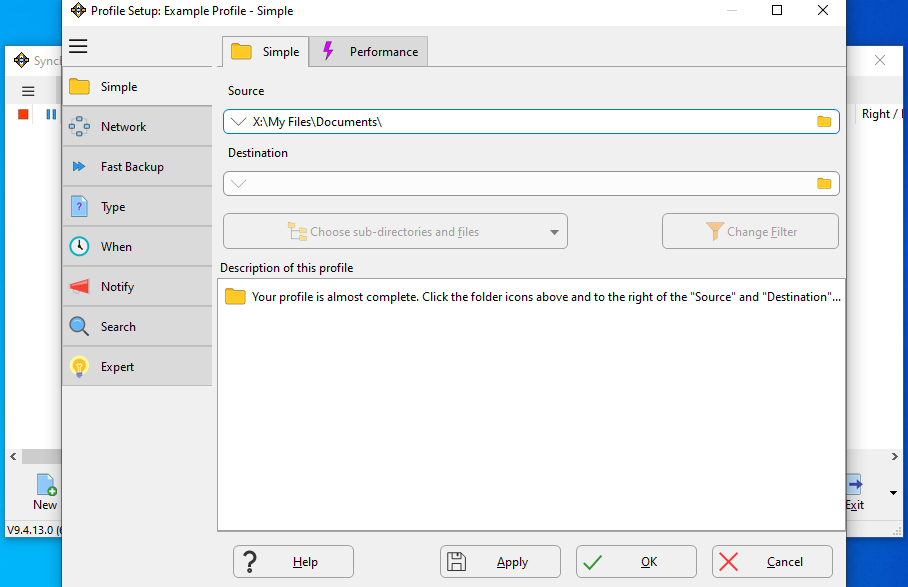

In this example we have just created a new profile. However, this example can also be used with existing profiles that you are modifying.
It can also be used with all profiles types, e.g. backup, mirror, synchronize, etc.
IMPORTANT: This feature is not available in SyncBackFree.
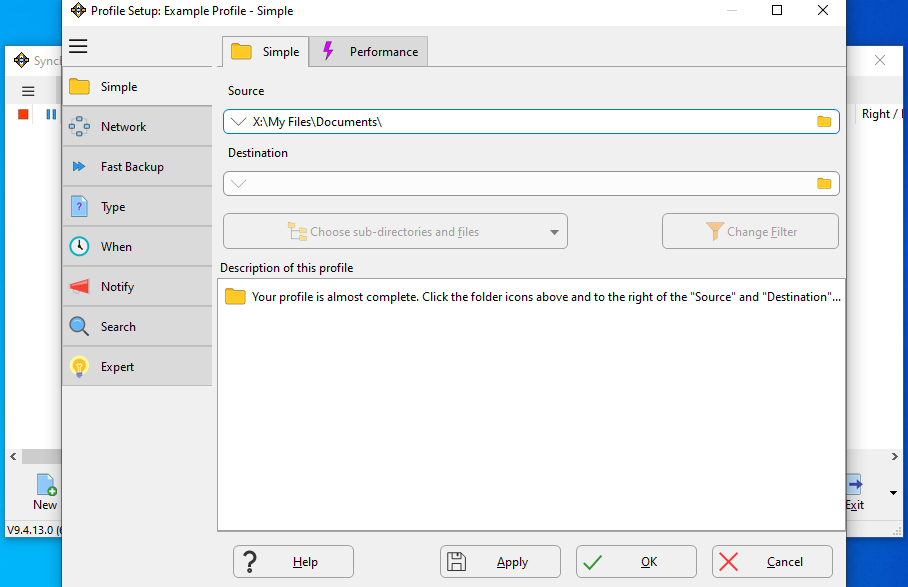

The Source files are on an external USB drive (X:). However, Windows may change the drive letter for USB drives when you unplug and plug them back in.
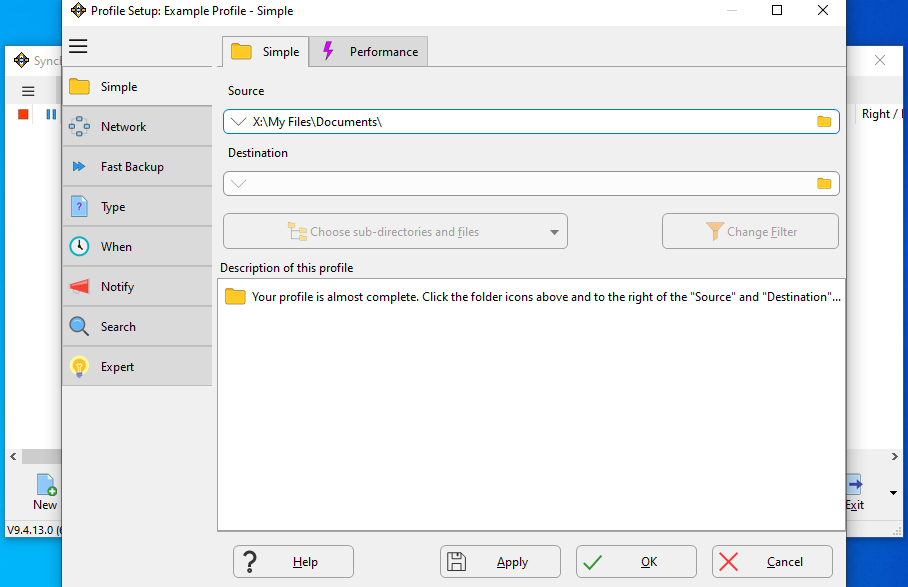

At a later time you may disconnect the drive and then reconnect it. Windows may change the drive letter to Z:, for example.
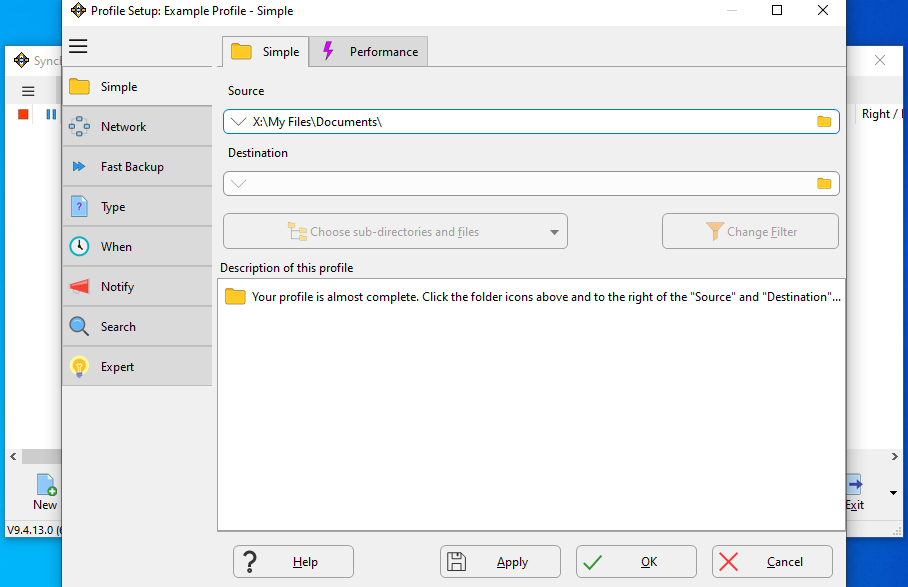

We can configure the profile to always use the correct drive letter, no matter what drive letter Windows assigns the drive.
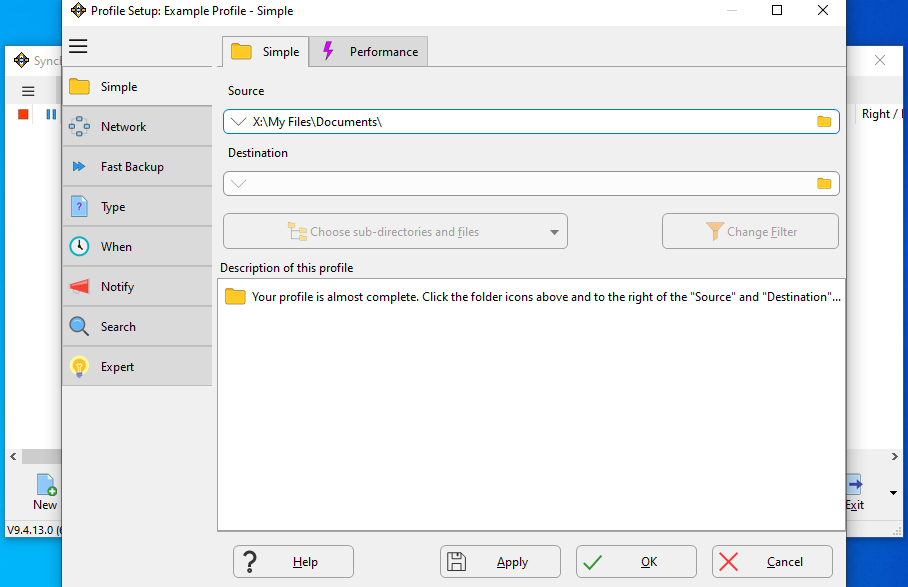

To do this, simply click the down arrow that is to the left of the path.


A pop-up menu will appear showing alternative ways of accessing that drive (X:). We could use the serial number of the drive or it's label.
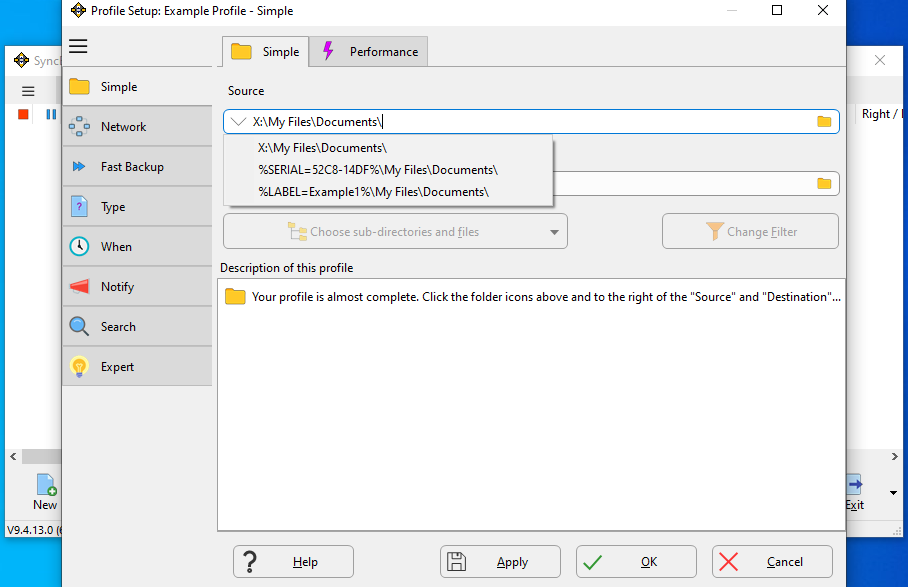

It's easy to change a drives label, but the serial number is only changed when it is formatted. Therefore, it's safer to use the drive serial number.
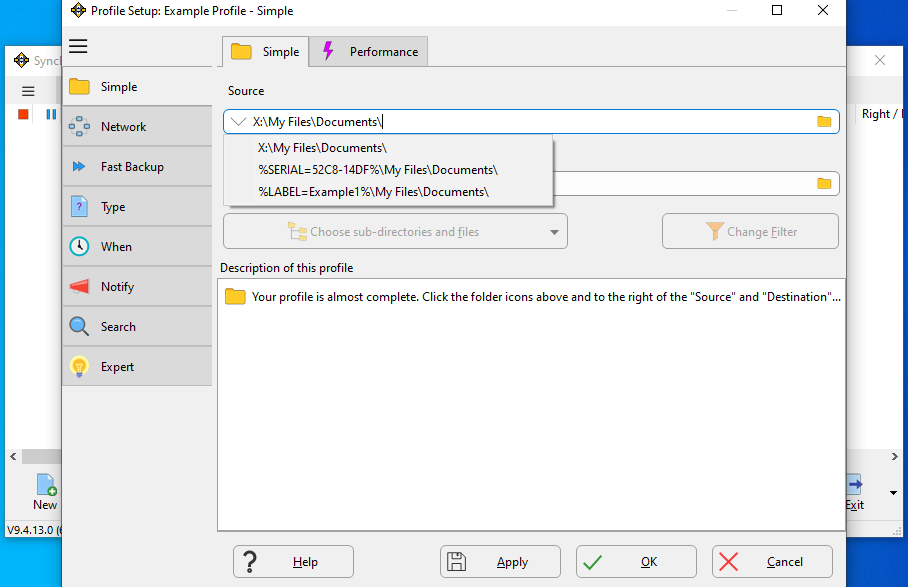

To use the drive serial, instead of the drive letter (X:), simply click on the serial entry in the list (%SERIAL=52C8-14DF%...). The serial number for your drive will be different.


The Source path is changed so it now uses the drive serial number instead of the drive letter.
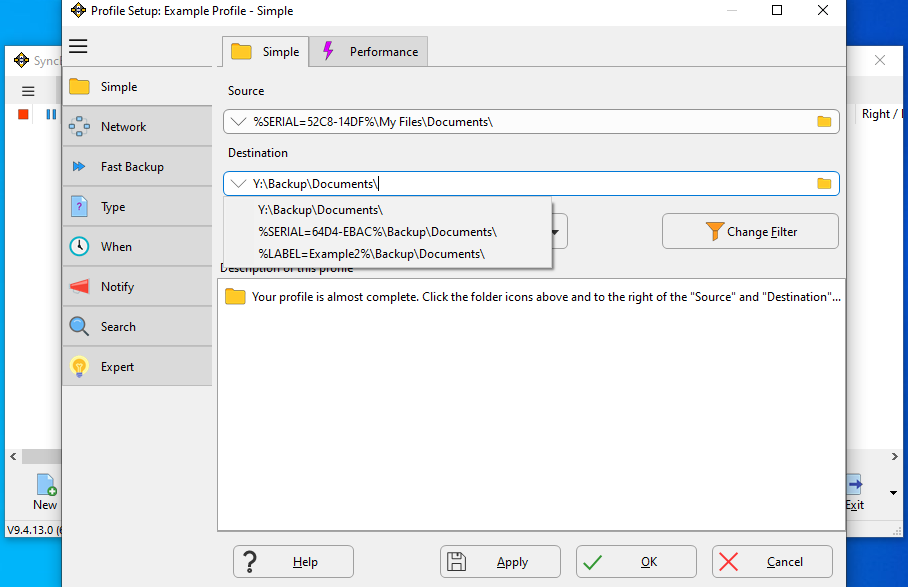

You can do the same with a Destination path.


Both the Source and Destination are now using the drive serial number instead of the drive letter. You can now disconnect and reconnect the external drives without worrying if the drive letter will change.
