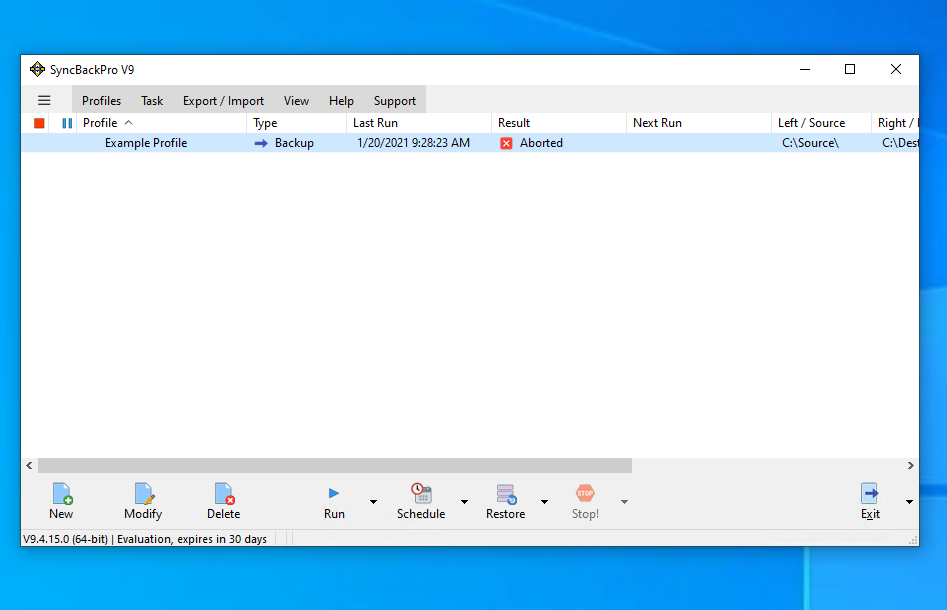
In this tutorial we'll show how SyncBack can be configured to detect ransomware and so protect your backups
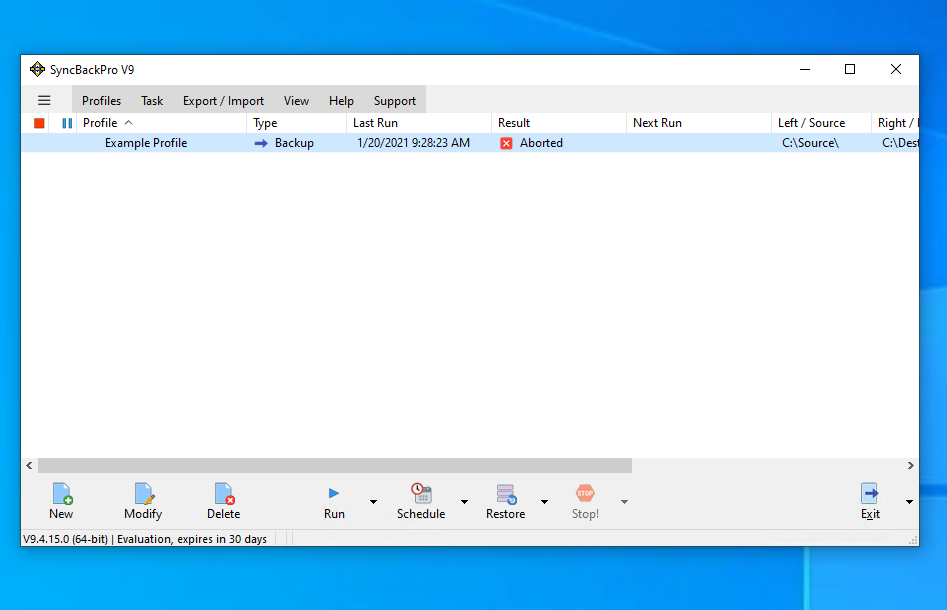
Click the burger menu at the top-left of the window

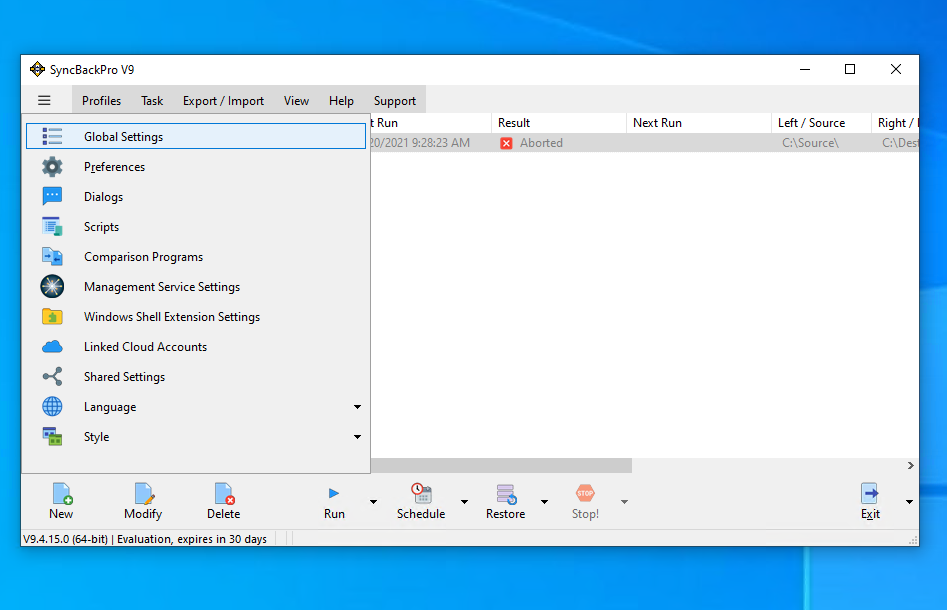
Click Global Settings
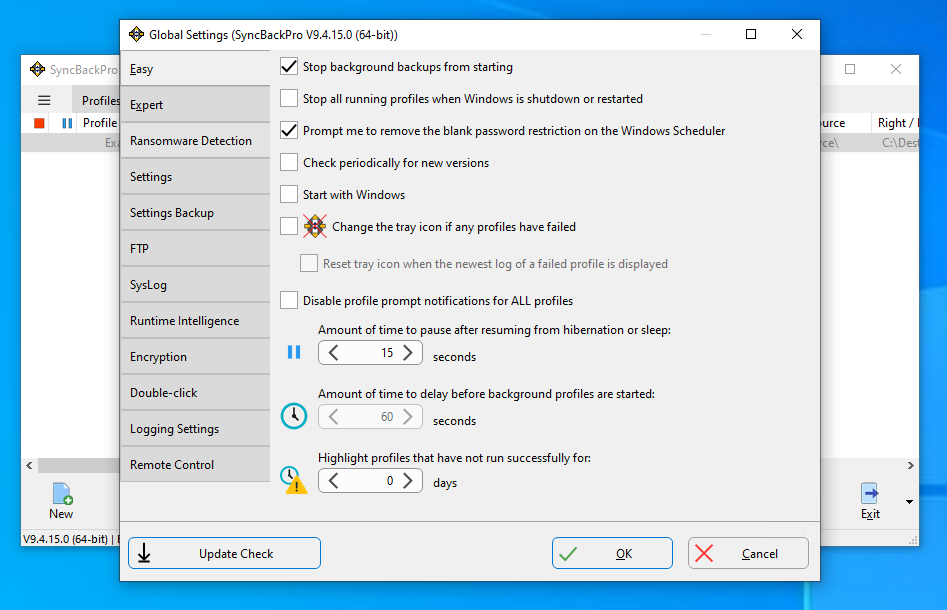
Click Ransomware Detection

We're going to let SyncBack create the detection file, so click the Create button

SyncBack will create a ransomware detection file in your Documents folder. It is given a random filename.
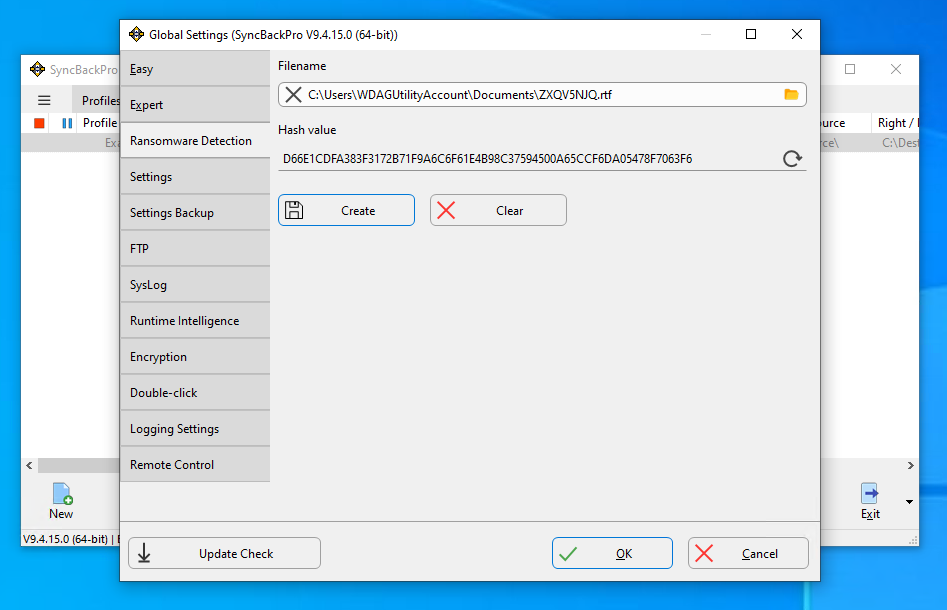
The hash value is like a fingerprint. If the contents of the file is changed then the hash value will change.
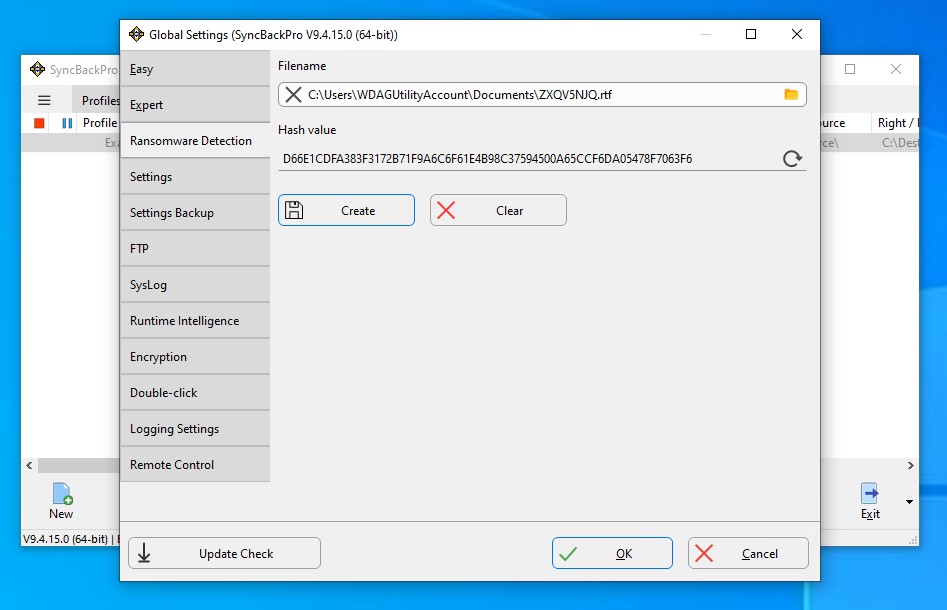
Click the OK button to save the settings
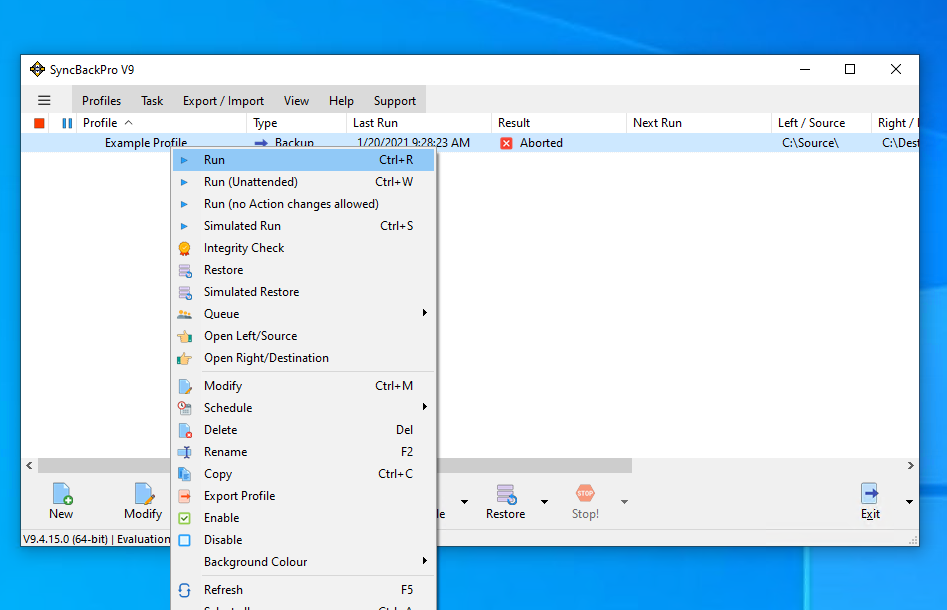
We'll now Run a profile to check it is working

All looks OK, so we'll Abort the profile run
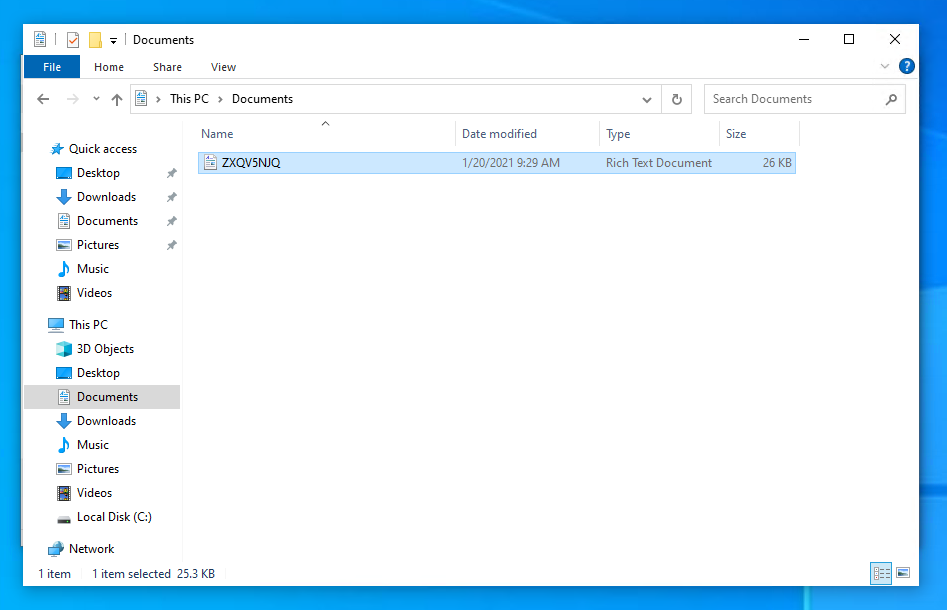
To simulate a ransomware attack, we're going to modify the detection file

If we now Run the profile it will fail to start
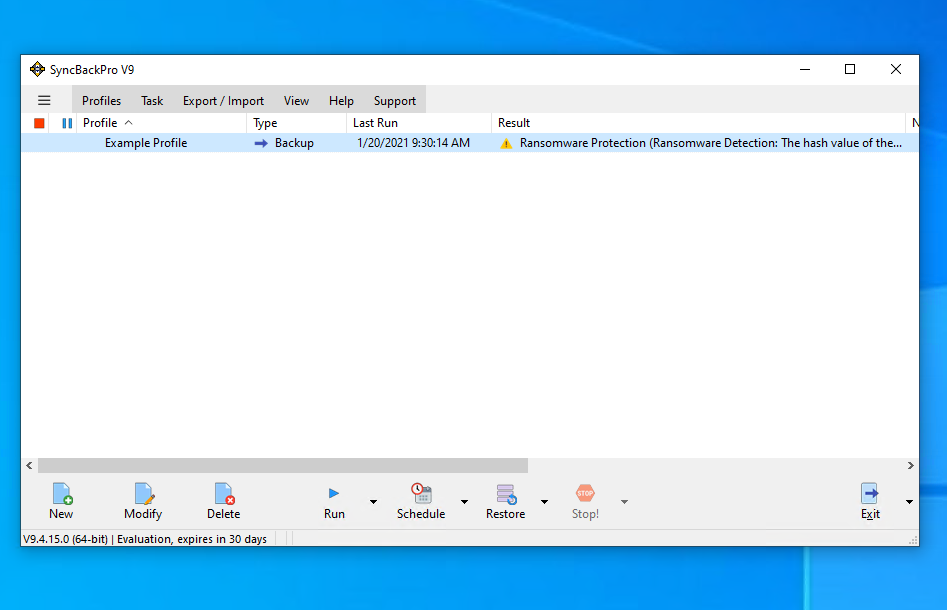
As expected, it would not run. Let's look at the log file...
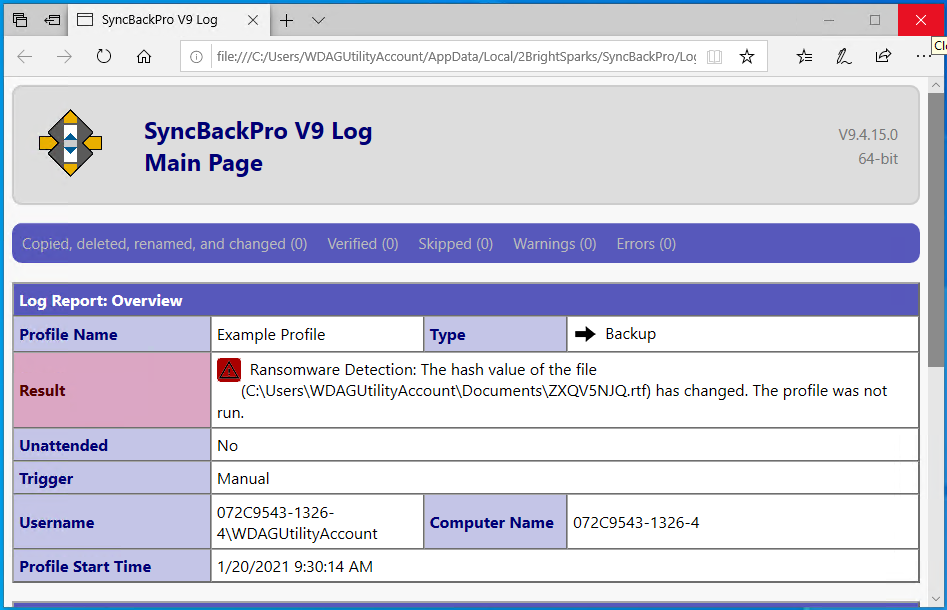
The log file correctly states the ransomware detection file has changed so you cannot run the profile (or any profiles)
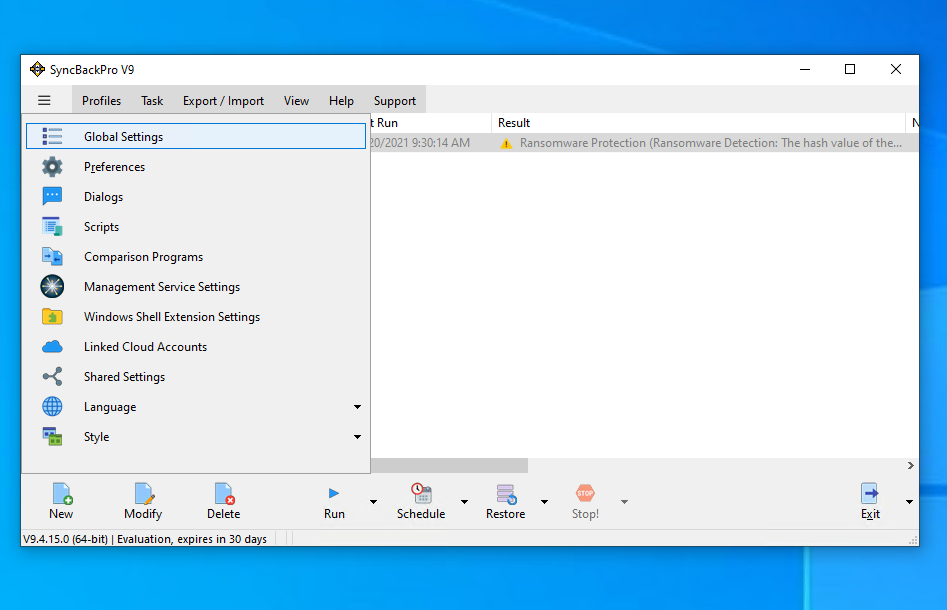
Now we'll tell SyncBack everything is OK and we don't have ransomware. Click the burger menu then Global Settings.

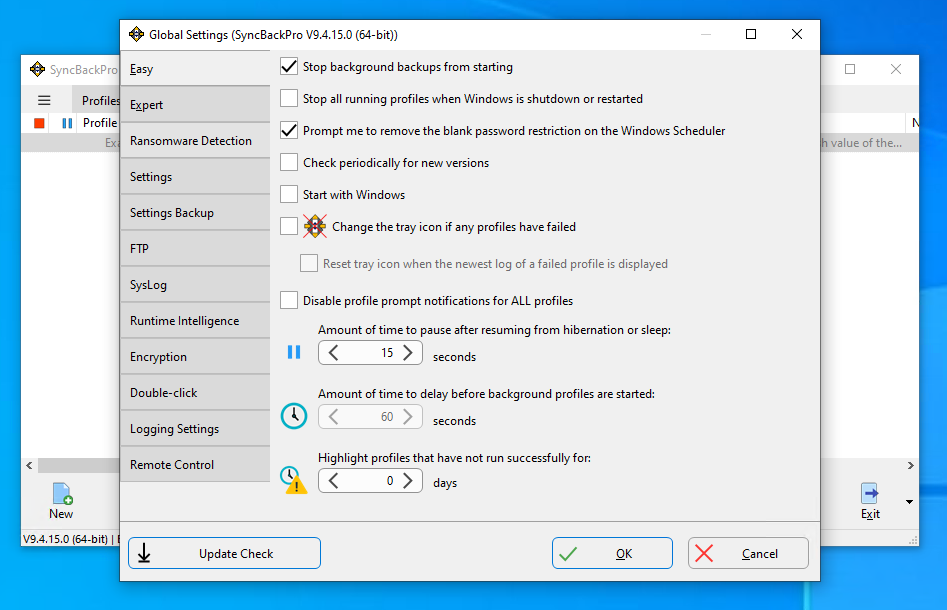
Click Ransomware Detection

One way to resolve this is to calculate the new hash value. To do this, click the refresh button.

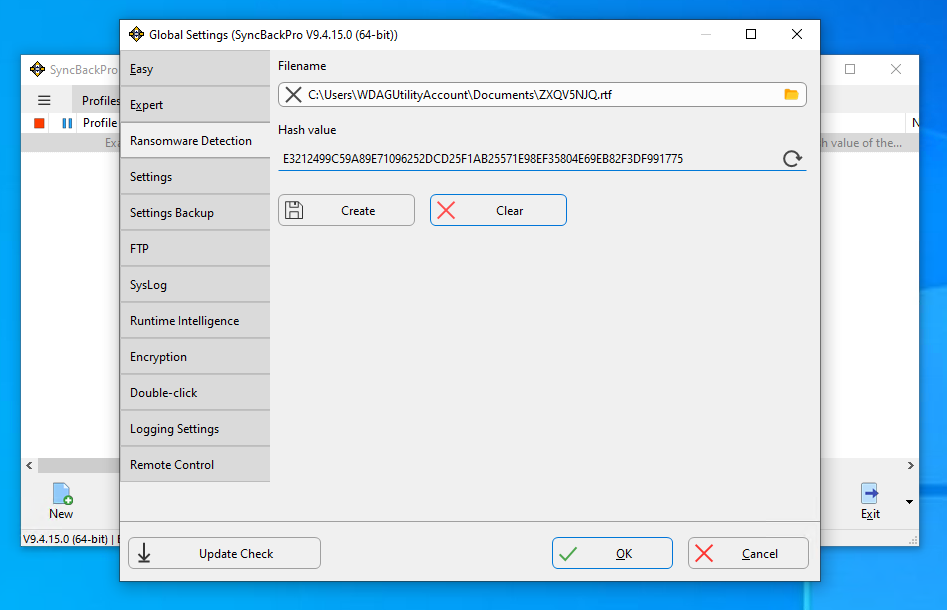
A new hash value is then calculated. Alternatively, you could stop using ransomware detection by clicking Clear.
