
In this tutorial we show how to install HashOnClick and use it to verify that downloaded files are not corrupt.

To download HashOnClick visit:
and click on the Download HashOnClick button.

Once downloaded, run HashOnClick_Setup.exe to start the installation.

Select I accept the agreement then click the Next button.
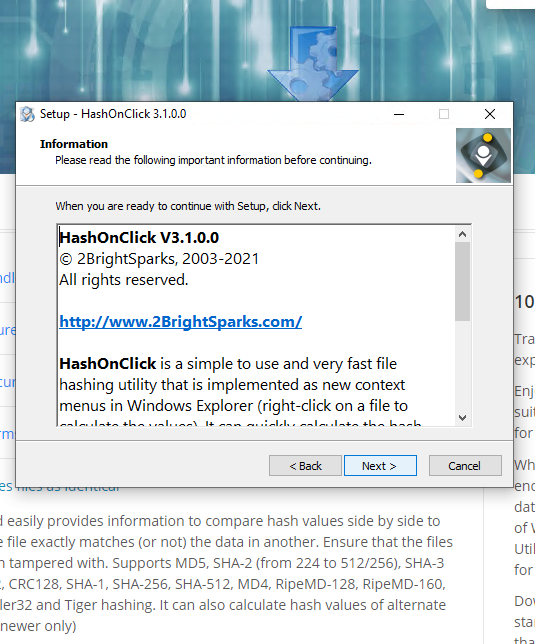
Click the Next button.

Click the Next button.

Click the Next button.

Optionally uncheck Join the mailing list then click the Finish button.

As an example, we will download SyncBackPro and check it using HashOnClick.

On the 2BrightSparks website, for every download we show the SHA-2 256-bit hash value. You can read more about hash values in an article on our website.
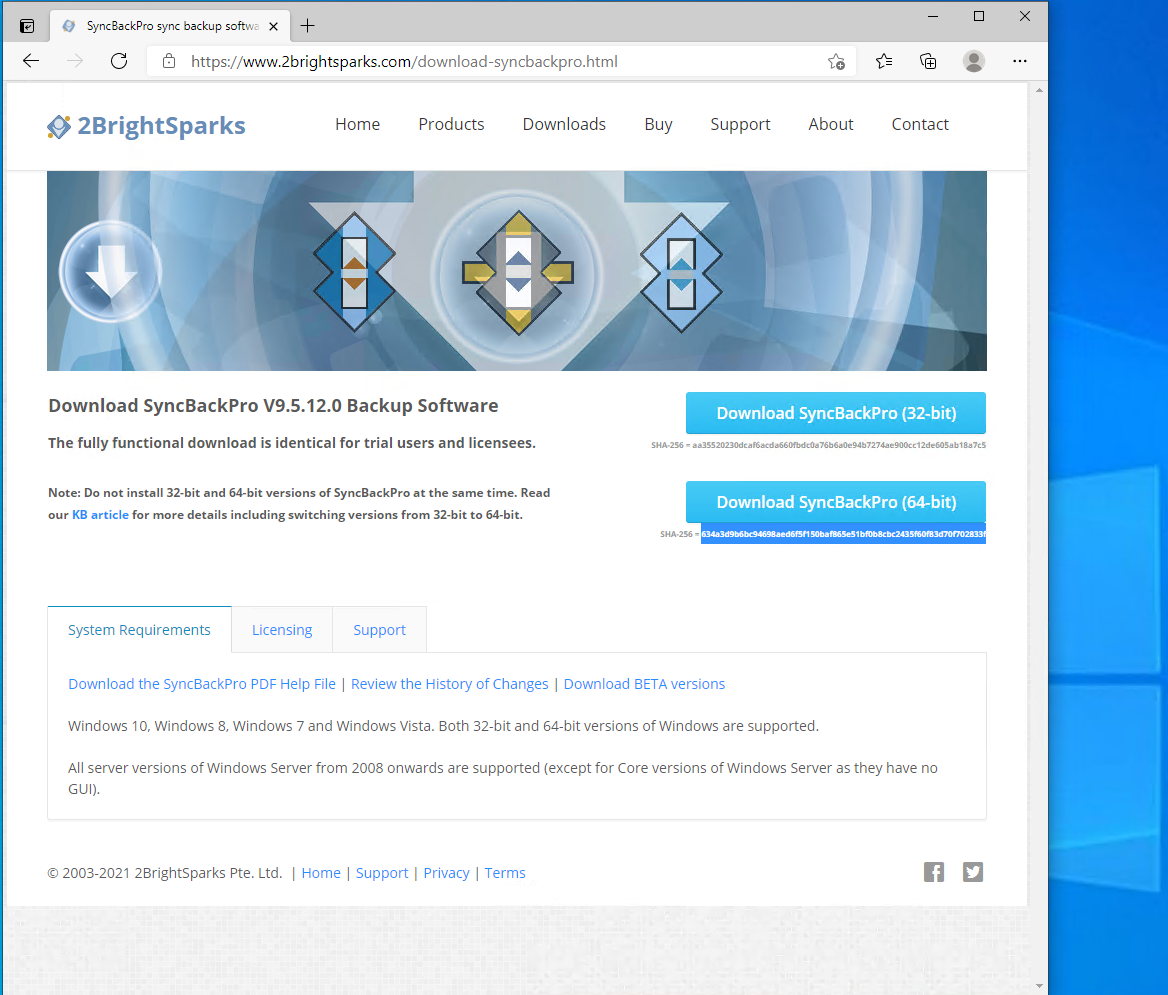
Double-click on the hash value text to select all of it. Alternatively, select the hash value text using the mouse cursor.

Right-click on the selected text and select Copy from the pop-up menu. Alternatively, you can just press Ctrl-C to copy the selected text to the clipboard.

Click on the Download button to download SyncBackPro.

After it has downloaded, click the Show in folder button. Alternatively, use Windows File Explorer and go to the folder where your downloaded files are stored.

In Windows File Explorer, right-click on the downloaded file and select Calculate Hash Value > SHA2-256 from the pop-up menu.

HashOnClick calculates the hash value of the file and compares it to the hash value in the clipboard.

The equals sign (=) shows that the hash values match. The downloaded file is not corrupt.

The other two items (with $DATA at the end) are Alternate Data Streams. You can ignore those.
